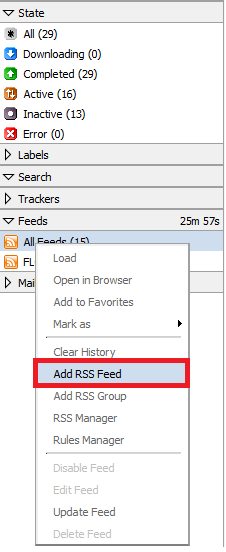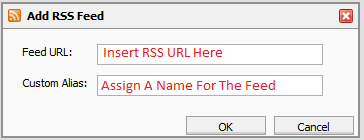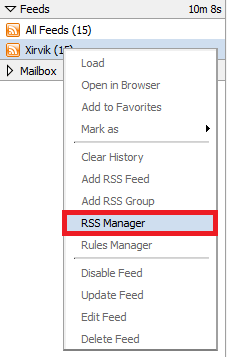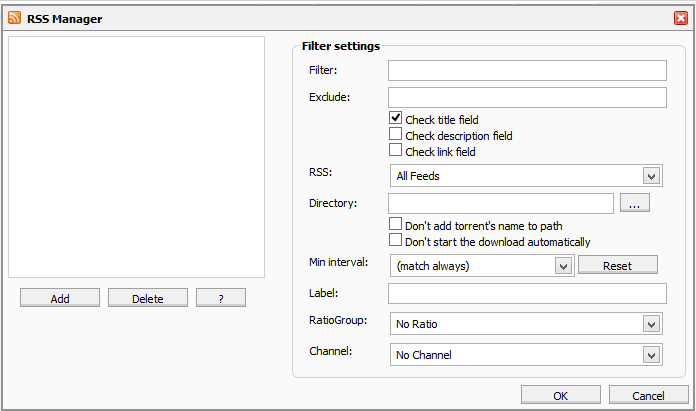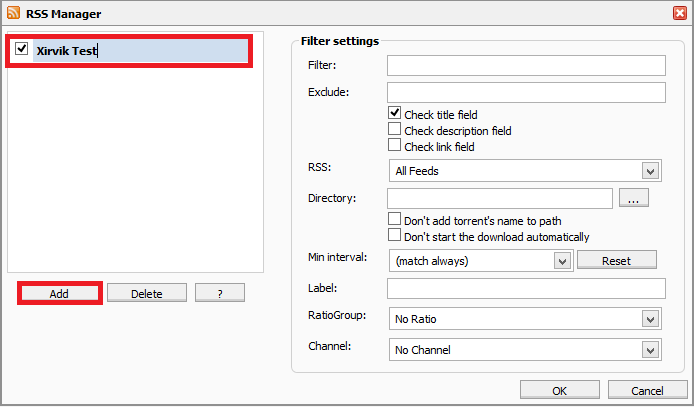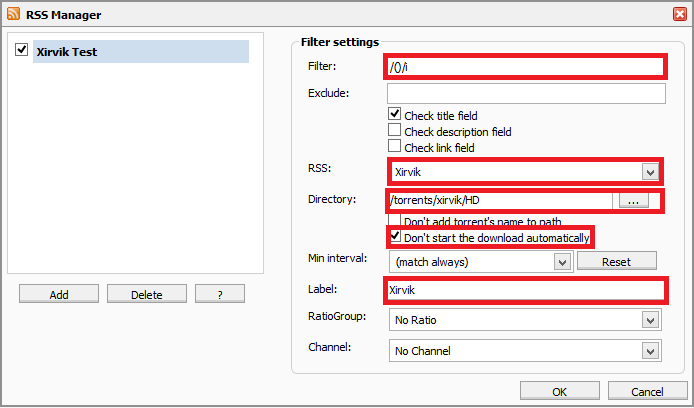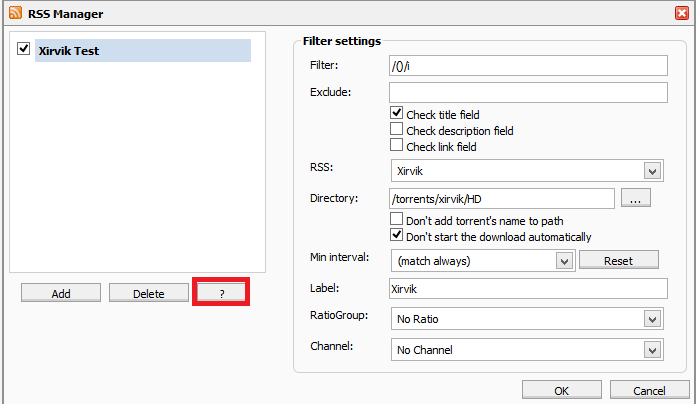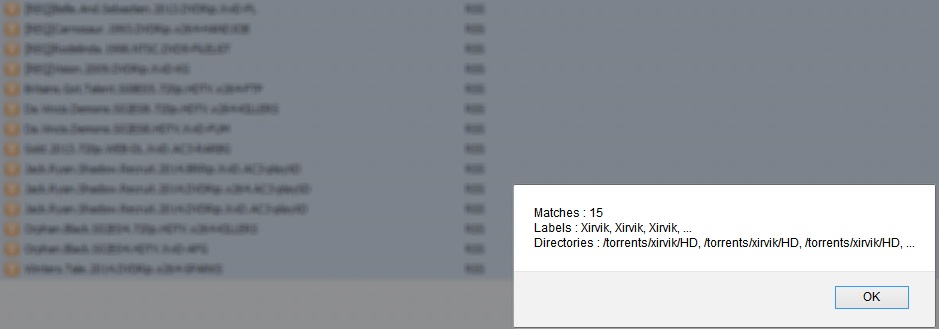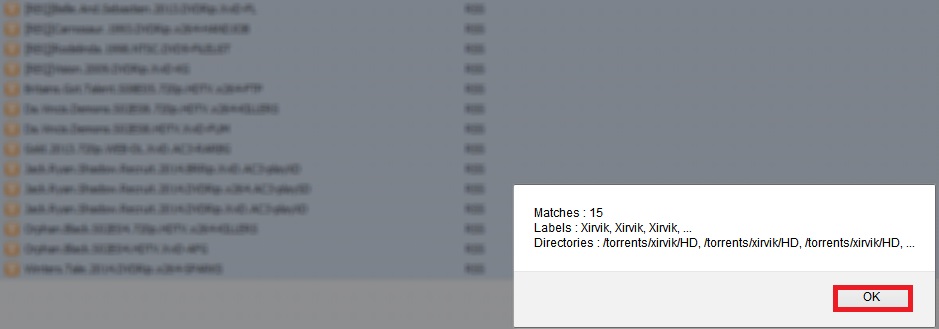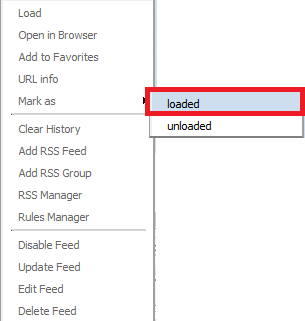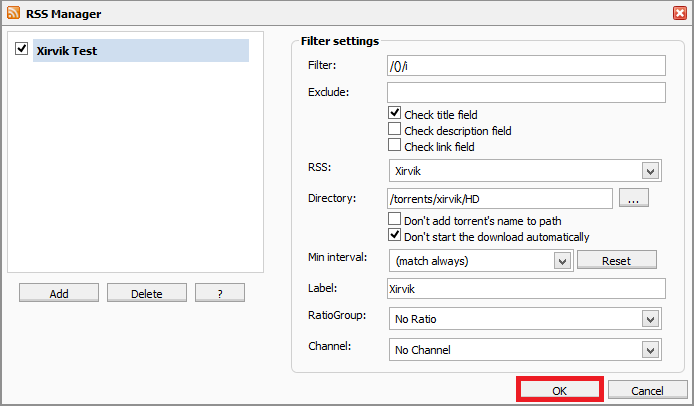Table of Contents
RSS Autodownloader
Allows you to automatically match and download content from your favorite torrent sites.
The first step in setting up is to get the feed from your chosen site most have a wiki or forum section advising you how todo this, the format is typically as below
https://favouritetracker.net/feeds.php?user=xxxxx&passkey=xxxxx&authkey=xxxxx&feed=torrents&cat=300&ssl=1
The text highlighted typically is generated from the chosen sections you picked, for this example we have category 300 which is Torrents (moviesx264).
Adding feed to rutorrent
Now to insert your feed url into the correct field
If all information was correct you should now see
Set up a basic filter
(please see advanced filter section for other examples)
Either click on the RSS Downloader Button
Right-click on the feed alias in the left sidebar and choose RSS Manager
Then you are presented with a filter to populate
Now Click Add and give your Filter a Name
We now need to populate the filter settings. Since we picked Torrents (moviesx264) as the category you may want to match all releases fill in the following fields
Filter: /()/i
Exclude: Leave empty as we want all releases
RSS: from drop down choose the alias of the feed, the filter will be applied to (“Xirvik” in our case).
Directory: Choose your preferred location to store the download Be sure to tick Don't start the download automatically, at this moment we are just testing our filters
Label: Downloaded .torrents will be auto-labeled using this value (useful for sorting jobs by label).
RatioGroup: If set up in preferences this allows you to assign an action to the torrent once certain criteria are met
Channel: If set up in preferences this allows you to assign an upload/download speed restriction to match torrents.
Test Filter
You then should have a list of torrents that match
Click ok on the matches box
IMPORTANT INFORMATION
This Step is very important if you DO NOT want to load all current matched torrents into your client and you did not select don't start the download automatically as above
Right-click the the torrents that were matched by the filter and select mark as, loaded
Activate Feed
Get Familiar
Do test your setup properly before configuring the plugin to autodownload! Set up your filters and leave the plugin running for about a day, then examine the results and verify that your filters are actually filtering out the right stuff!