With this tool you can check the route your data takes getting from the server to your home location or any other location you enter. This is very helpful in locating network connectivity problems.
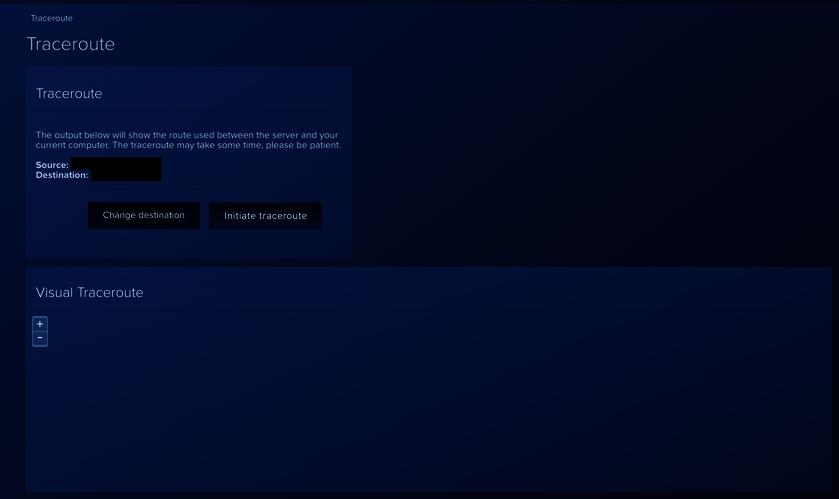
The default source is your server IP, this can not be changed. The default destination is the IP you are accessing the server from (ie. your home IP). This can be changed by clicking Change destination and then entering the new destination IP
To start a traceroute click Initiate traceroute and wait for the process to complete.
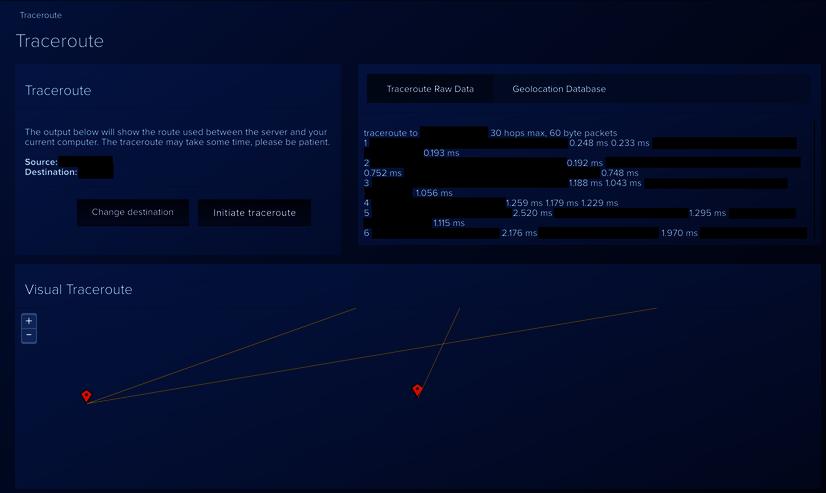
This will open up the window to the right where the Traceroute Raw Data will list the hops with the url and IP of each hop, at the end of each line will be the ping time in milli seconds. for the network connections to be good these need to be as low as possible. scroll down this data checking all times are low and if a high value is found this will tend to suggest a network bottleneck, usually caused by excessive internet traffic passing through this location. Normally this will clear itself, but if it is a hardware issue it could take days to clear.
In the bottom window a graphical representation of the route taken is displayed.
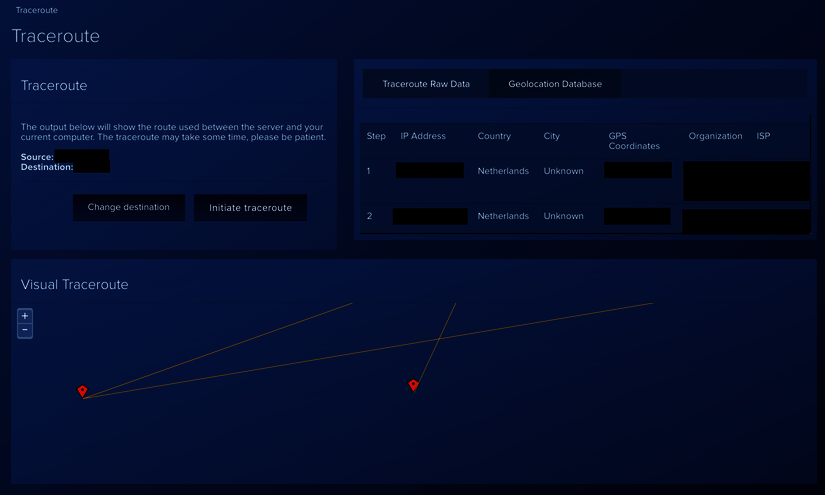
If you now click the Geolocation Database tab the route taken is listed showing the IP, the Country and if available the City location of each hop.
Back

