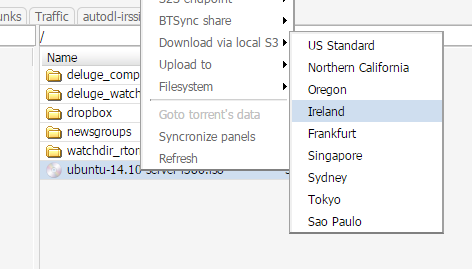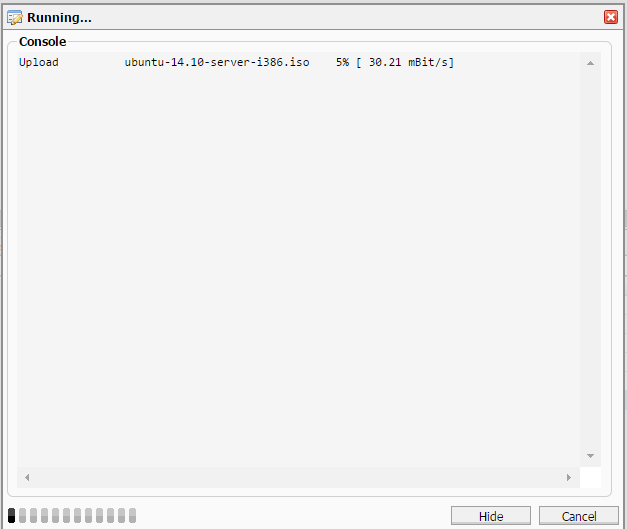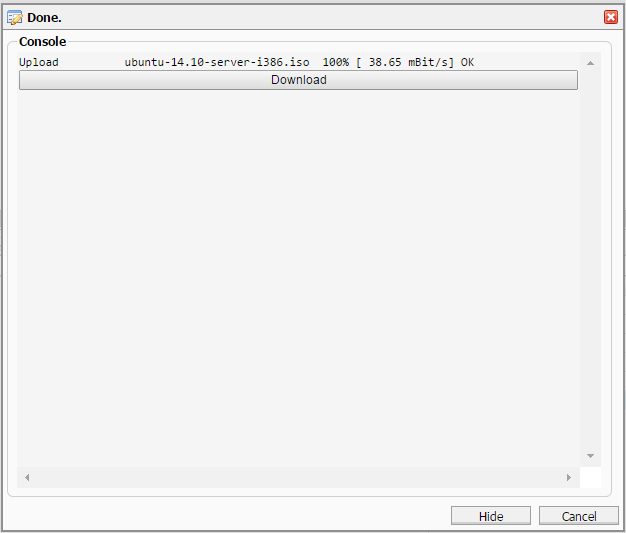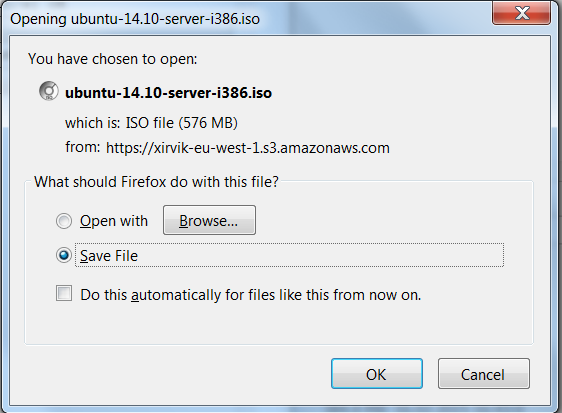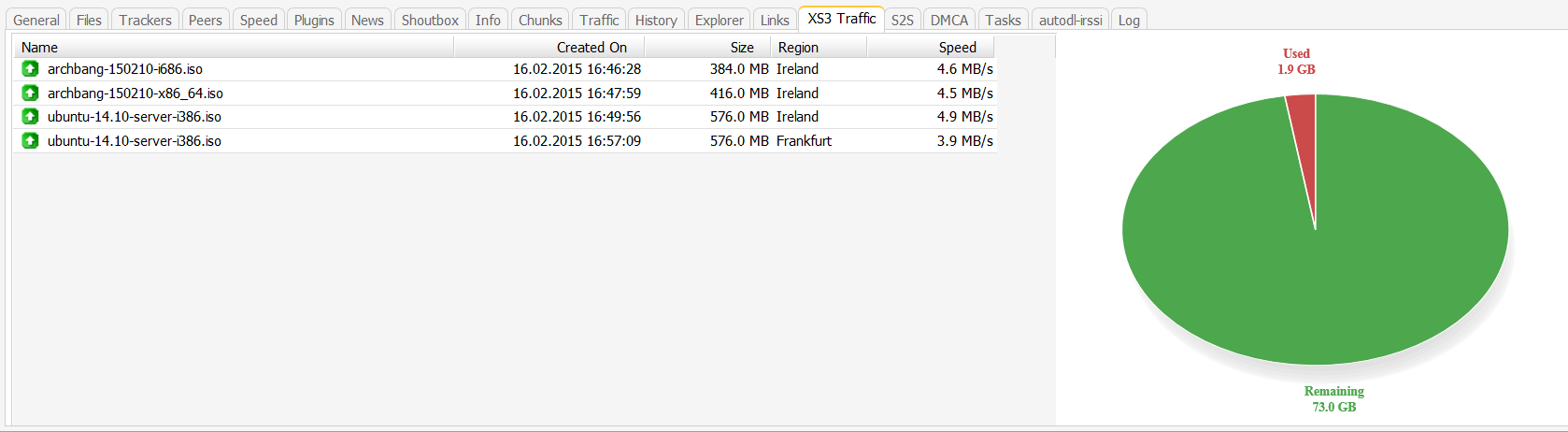While the data centers we use have excellent peering with most locations, some users have less than ideal download speeds from their seedboxes to home.
Typical reasons: - The user is just far from the server. Intercontinental trips take a toll in speeds, that's just the way things are. - Network congestion between the server and the user. A symptom is that speeds are good at some times of the day and terrible at others. - ISP throttling, either in general or selectively (they see there's lots of traffic from the seedbox to the user and they throttle that specific connection).
Often the issue can be solved by using a multithread capable FTP client.
For the desperate times in which nothing helps, we've added a Xirvik exclusive feature: Download using Amazon's infrastructure.
It works like this: You select the file(s) to upload, right click, and select the option “Download via local S3”. A list of available S3 locations appear (S3 stands for Simple Storage Service).
Usually you will want to use the location closest to you, but you can try several and see which work best.
Once you have selected a location, the seedbox uploads the file(s) to Amazon. Of course speeds also depends on a number of factors, but you don't have to be around while that happens or even need to keep the browser open. You can also use your connection for other things.
At any time you can click on “Hide” to send the task to the background (you can bring it back to the foreground from the “Tasks” tab). When the upload to Amazon completes a button to download the file appears:
Clicking on it will immediately start a standard download via the web browser. If you have a download manager it should be able to work with the download link. Note though that the actual download URL is generated when the button is clicked and it's is only valid for a few minutes so you won't be able to pause and restart later.
The files are kept in S3 for around 24 hours. During that time you can go to the tasks tab in rutorrent and access the files again:
The XS3 tab lets you check out your traffic stats
You can also download a file from the XS3 tab by right clicking on it and selecting “Download”. Keep in mind that this only works for the most recent files, not the older ones which are not available in S3 anymore.
About traffic usage, there's a limit per month in each account (75 GB for dedicated servers, and 10% of the account storage for all other accounts). The reason is that Amazon traffic is expensive so it's absolutely impossible to offer unlimited without the prices skyrocketing.
However in the near future it will be possible to purchase extra traffic for those users who need it.
Of course users that don't notice a significant speed increase should just download from their seedboxes directly - no traffic limits there, no extra costs.